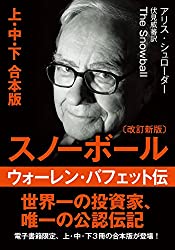今までは、こんな感じでアマゾンアフェリエイトをベタ張りしていました。
しかし、この頃はアマゾンアフェリエイトからも小学生のお小遣い程度は稼げるようになったので、Amazonアフェリエイト、楽天アフェリエイト、hontoアフェリエイトのhugo用Shortcodeを作ってみました。
Amazonアフェリエイトとかのhugo用Shortcodeはどんなものがあるのかググってみましたが、apiを作ってゴニョゴニョしなくていけないものが多く、ちょっとオーバースペック気味だったのと、この対応だと楽天アフェリエイト、hontoアフェリエイトには対応できないので、apiを自前で実装するのは諦めました。できれば、楽天ユーザーやhontoユーザーの取りこぼしも防ぎたい!!!
んで、考えた方法が、HugoのData Templateを使う方法。
構成は超単純。
アフェリエイト用のShortcodeのlayoutを独自で作って、そこからData Templateにあるアフェリエイトのリンクを参照するというもの。
これならapiを作るよりも単純で、なおかつ複数のアフェリエイトにも対応できる。
Shortcodeのレイアウトを作る
まずは、Shortcodeのレイアウトを作ります。
Shortcodeとは
僕の場合は、layouts配下のshortcodesディレクトリをこんな構造にしました。
1
2
3
4
5
6
7
8
9
10
11
| shortcodes
├── affiliates
│ ├── appliances
│ │ ├── B075MY5KCR.html
│ │ └── template.html
│ ├── books
│ │ ├── 4295002356.html
│ │ └── template.html
│ └── medicines
│ ├── 4580101200906.html
│ └── template.html
|
ジャンル別のフォルダを作成し、その中に雛形となるtemplate.htmlを用意しておきます。
このtemplate.htmlはこんな感じ。tailwindcssを使ってます。
1
2
3
4
5
6
7
8
9
10
11
12
13
14
15
16
17
18
19
20
21
22
23
24
25
26
27
28
29
| <div class="p-4 border-4 max-w-lg my-7">
<p class="mb-4">
{{.Site.Data.affiliates.books.isbnTemplate.Title}}
</p>
<div class="grid grid-cols-3">
<a href="{{.Site.Data.affiliates.books.isbnTemplate.Amazon}}" target="_blank">
<div class="col-span-1 mr-4">
<img src="{{.Site.Data.affiliates.books.isbnTemplate.ImagePath}}">
</div>
</a>
<div class="flex flex-col justify-around col-span-2 gap-4">
<a href="{{.Site.Data.affiliates.books.isbnTemplate.Amazon}}" target="_blank">
<div class="text-center rounded-full py-1 px-3 bg-yellow-200">
Amazon
</div>
</a>
<a href="{{.Site.Data.affiliates.books.isbnTemplate.Rakuten}}" target="_blank">
<div class="text-center rounded-full py-1 px-3 bg-red-400">
楽天
</div>
</a>
<a href="{{.Site.Data.affiliates.books.isbnTemplate.Honto}}" target="_blank">
<div class="text-center rounded-full py-1 px-3 bg-blue-400">
Honto
</div>
</a>
</div>
</div>
</div>
|
これで、layoutの部分は終わりです。
Data Templateを作る
Data Templateを使う場合は、dataフォルダ配下にYAML,JSON,TOMLなどを突っ込んでいきます。
僕の場合は、layoutと同じくこんなフォルダ構造にしています。
1
2
3
4
5
6
7
8
9
10
11
| data
├── affiliates
│ ├── appliances
│ │ ├── asinB075MY5KCR.toml
│ │ └── template.toml
│ ├── books
│ │ ├── isbn4295002356.toml
│ │ └── template.toml
│ └── medicines
│ ├── jancode4580101200906.toml
│ └── template.toml
|
先ほど作成したレイアウトの{{.Site.Data.affiliates.books.isbnTemplate.Title}}がdata/affiliates/books/isbn4295002356の値を読みにいきます。そして、asinB075MY5KCR.tomlにこのように値を入れています。
1
2
3
4
5
| Title = "文庫・スノーボール ウォーレン・バフェット伝"
Amazon = "link"
Rakuten = "link"
Honto = "link"
ImagePath = ""
|
こうすることで、hugoがビルド時に、このdataの値を元にhtmlを組み立ててくれます。
これで完成です。
あとは記事に参照したい先のアフェリエイト {{< affiliates/books/4295002356 >}}を貼りつければこんな風に表示されます。
ただしこの方法だと、商品が増えるたんびにdataとlayoutを作らなくてはいけないで、ちょっと面倒です。
なので、僕はサンプルの雛形を作って、それをMakefileにまとめています。毎日ブログで商品を紹介する訳ではないので、今のところ大丈夫。
1
2
3
4
5
6
7
8
| ISBN:= 12345
############### affiliates ###############################################################
.PHONY: create-book
create-book:
@cp data/affiliates/books/template.toml data/affiliates/books/isbn${ISBN}.toml
@cp layouts/shortcodes/affiliates/books/template.html layouts/shortcodes/affiliates/books/${ISBN}.html
|
See Also